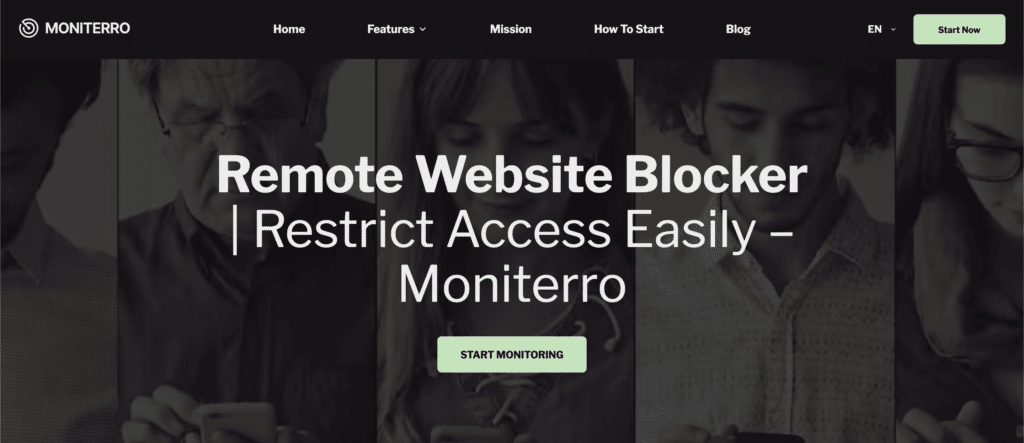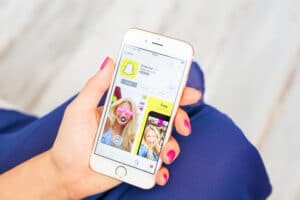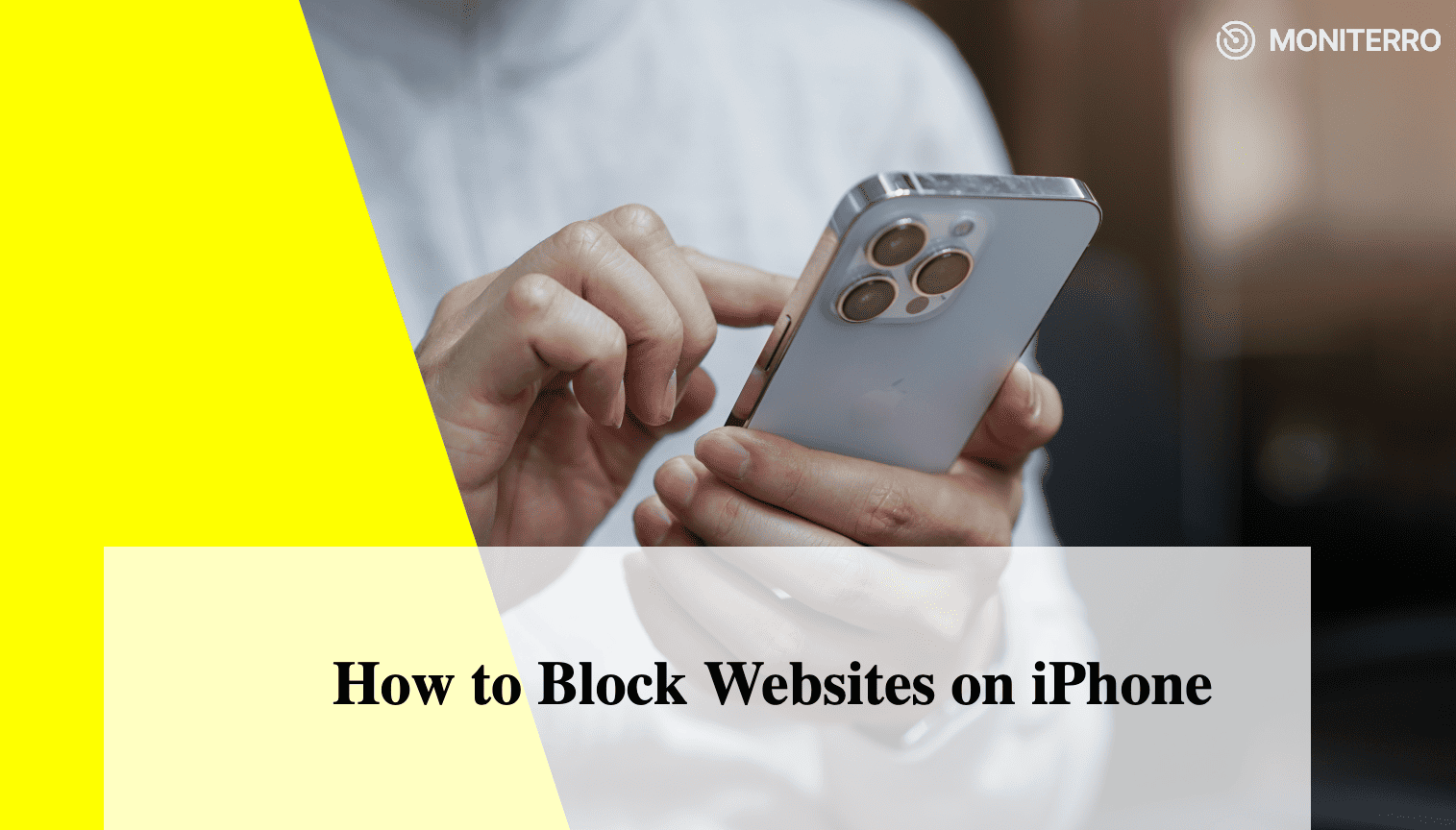
Did you know that over 60% of internet traffic now comes from mobile devices? With millions of people glued to their smartphones daily, it’s not surprising that controlling web access on these devices has become a priority for many – whether it’s for productivity, security, or parental control. In fact, mobile internet usage grew by 50% in just the past five years, solidifying the phone’s place as our go-to tool for nearly everything online.
But what if you want to block certain websites on your iPhone? Whether you’re a parent wanting to ensure your child’s safety or simply looking to reduce distractions, blocking websites on iphone can be a challenge if you don’t know where to start. The good news? This post will guide you step-by-step on how to do exactly that. Let’s dive into easy methods, powerful tools like Moniterro, and a few lesser-known tips to help you take full control of your iPhone’s browsing experience.
Blocking Websites via Safari Restrictions
How to block a website on iPhone without downloading third-party apps? Safari’s built-in restrictions can help. Whether you’re trying to prevent distractions or protect your kids from unsafe content, these settings are quick to set up.
Here’s how you can do it:
- Open Settings on your iPhone.
- Scroll down to Screen Time and tap it.
- If you haven’t set up Screen Time, go ahead and do that first.
- Once you’re in, tap Content & Privacy Restrictions, then toggle it on.
- Next, go to Content Restrictions and select Web Content.
- Choose Limit Adult Websites for automatic filtering. You can also add specific websites to block by typing them into the Never Allow section.
Now, what makes this feature useful? First, it’s really simple to set up. You don’t need any special apps or extra tools. Plus, it’s password-protected, so no one can change the settings without your approval. That’s great if you’re a parent trying to control what your kids access online.
But like anything, it has its limits. You can only block individual websites, not whole categories. And if you want to control access at certain times, Safari doesn’t give you that option. It’s all or nothing.
So, is Safari perfect? Not quite. But for basic website blocking, it’s a solid, built-in solution. Want more control? We’ll cover that next.
Blocking Websites with the Moniterro App
If you’re looking for more control than what Safari restrictions offer, Moniterro might be exactly what you need. This app isn’t just for blocking websites; it lets you monitor and manage web activity in ways that are ideal for parents or anyone who needs tighter control. How to block websites on iPhone becomes easier and more flexible with Moniterro’s features.
How Does Moniterro Help?
With Moniterro, blocking websites is incredibly easy. You can block specific sites or even entire categories like social media, adult content, or gambling. It’s much more flexible than the basic tools on your iPhone. Plus, you don’t just block – you can also monitor what websites have been visited.
Imagine you’re a parent and want to keep an eye on what your kids are browsing. Moniterro lets you see the full browsing history, so you always know what’s happening online. This can give you some real peace of mind when it comes to online safety.
Key Features You’ll Love
- Website Blocking: Choose to block individual websites or whole categories like adult content, gaming, or social media.
- Real-Time Monitoring: Get instant updates on what sites are being accessed, with detailed reports.
- Location Tracking: Along with web monitoring, Moniterro offers a location-tracking feature, which can be valuable for parents who want to know where their child is when using their device.
- Call and SMS Monitoring: Keep track of who your child is in contact with by monitoring calls and text messages. You can even block specific numbers if needed.
- Remote Access: Adjust settings from anywhere, even if you’re not at home.
Using Screen Time to Block Websites
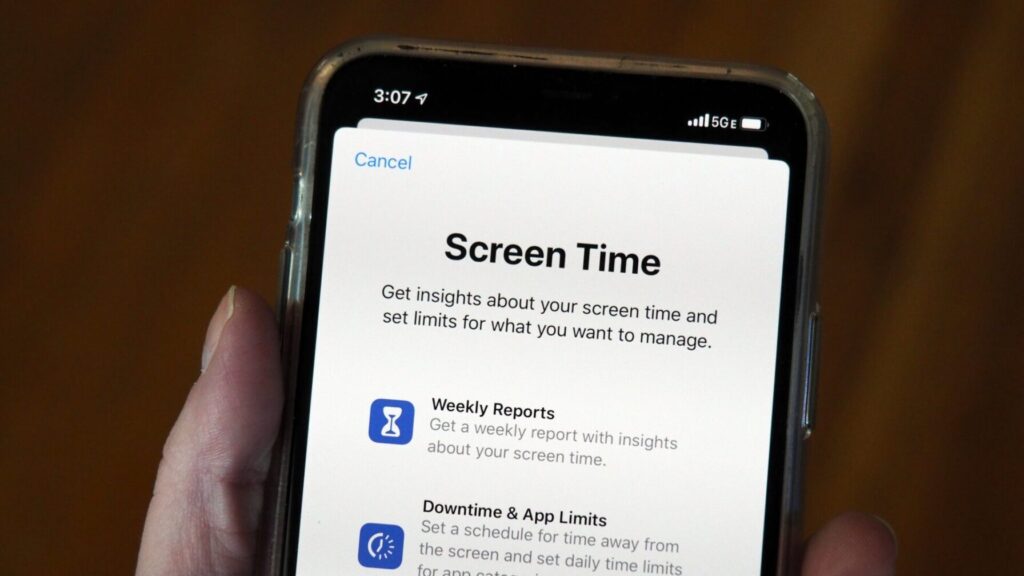
Want to block website on iPhone without downloading extra apps? Screen Time is the tool for you. Built right into your iPhone, it’s a simple way to control web access, whether you’re a parent protecting your child or just trying to reduce distractions for yourself.
How to Block Sites on iPhone with Screen Time
Here’s a quick and easy way to block websites using Screen Time:
- Open Settings: Go to the *Settings* app on your iPhone.
- Tap Screen Time: If you haven’t set it up yet, follow the steps to enable it.
- Set a Passcode: This ensures only you can change the settings.
- Go to Content & Privacy Restrictions: Turn this on, then tap *Content Restrictions*.
- Select Web Content: Here, you can either block adult websites automatically or add specific sites to the *Never Allow* list by typing in the URL.
Who Can Use It?
Screen Time is great for both parents and individuals. Parents can use it to protect their children from inappropriate content, while individuals can block distracting websites to stay focused. It’s secure, customizable, and easy to manage – all without needing to install anything extra.
Tips for Managing Website Access on iPhone
Looking for more ways to manage web access on your iPhone? There are a few extra tips you can try to tighten control and boost your online security.
How to block certain websites on iPhone is easy with several tools available. First, consider using a VPN. It not only protects your privacy but also lets you block certain websites, adding another layer of control. Some VPNs even come with parental control options, so it’s perfect if you’re keeping an eye on kids’ online activity.
Another simple trick is to limit app access. If certain apps distract you or your child, use Screen Time to restrict access to them. This can help you stay focused or create a safer browsing environment.
You can also enable safe browsing in Safari, which automatically blocks harmful websites. It’s a quick way to prevent exposure to malicious content.
Lastly, review your settings regularly. Keep your website permissions updated and use strong passwords or two-factor authentication to secure them. Want to boost productivity? Try setting up “downtime” during busy hours to limit distractions.
These small changes can make a big difference in how you control web access on your device.
Conclusion
Block sites on iPhone doesn’t have to be complicated From using Safari’s built-in restrictions to advanced tools like Moniterro, you now have a variety of ways to block and monitor online content. Whether you’re a parent ensuring your child’s safety or just looking to stay focused, these methods make it easy to manage web access.
Ready to take the next step? Start by trying out these tips and tools. Test out Screen Time or explore Moniterro for more advanced control. You’ll quickly see how a few adjustments can create a safer, more productive digital experience.