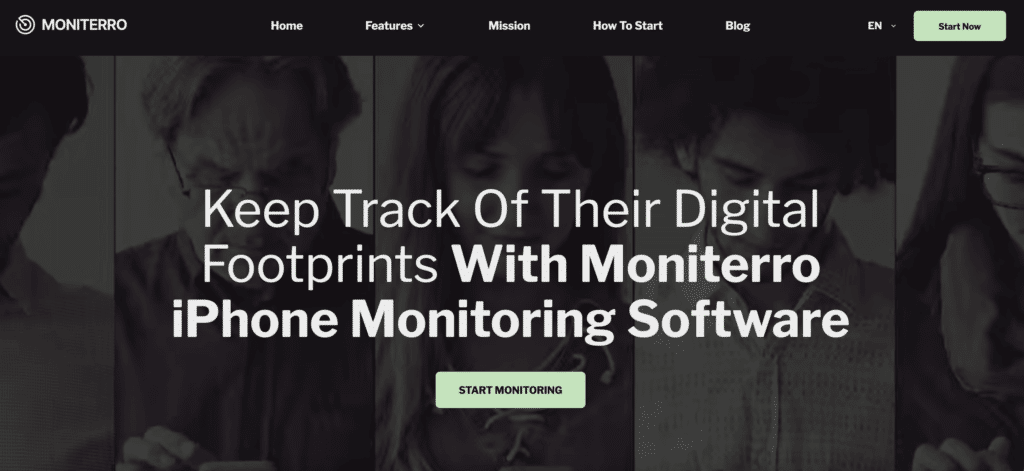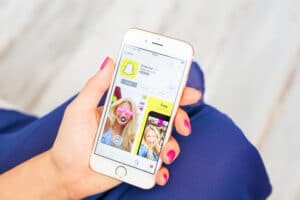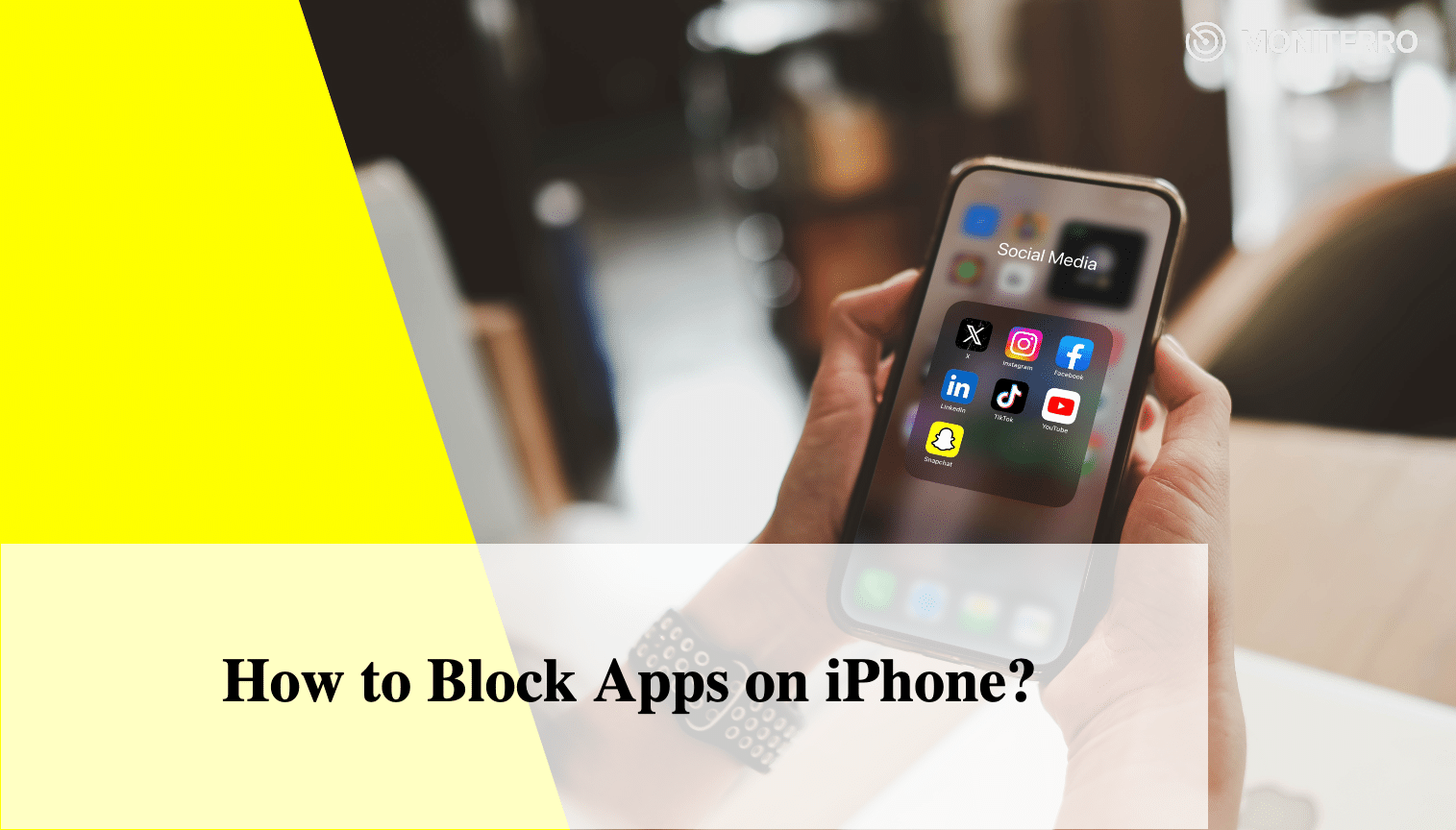
Did you know that 50% of iPhone users regularly use Screen Time to manage app access, especially for productivity or parental control? That’s a massive shift toward mindful technology use! Whether you’re trying to limit distractions or safeguard your child’s screen time, iPhones have built-in tools that make it easy to block unwanted apps. But how do you actually use these features, and why are they so important?
In this post, we’ll explore the various methods about how to block apps on iPhone, whether temporarily or permanently, and introduce a powerful solution that can make this process even more seamless. Ready to take control? Let’s dive in!
Why Block Apps on iPhone?
Ever felt like certain apps just pull you in when you should be focused on something else? Blocking apps on your iPhone can help you take control. Here’s why it’s a smart move.
First, it helps reduce distractions. Social media, games, and even work apps can interrupt your day. Blocking these apps when you need to focus can make a huge difference.
How to block an app on iPhone is essential for parents who want to take control. Parental control is key to protecting your kids from inappropriate content and limiting their screen time. With just a few taps, you can block apps you don’t want your child accessing.
It’s also about privacy. Want to ensure certain apps aren’t used when your phone is out of your hands? Blocking them is a great way to protect your personal data.
Blocking apps gives you more control over how you (and others) use your device. Sounds helpful, right?
Using Screen Time to Block Apps
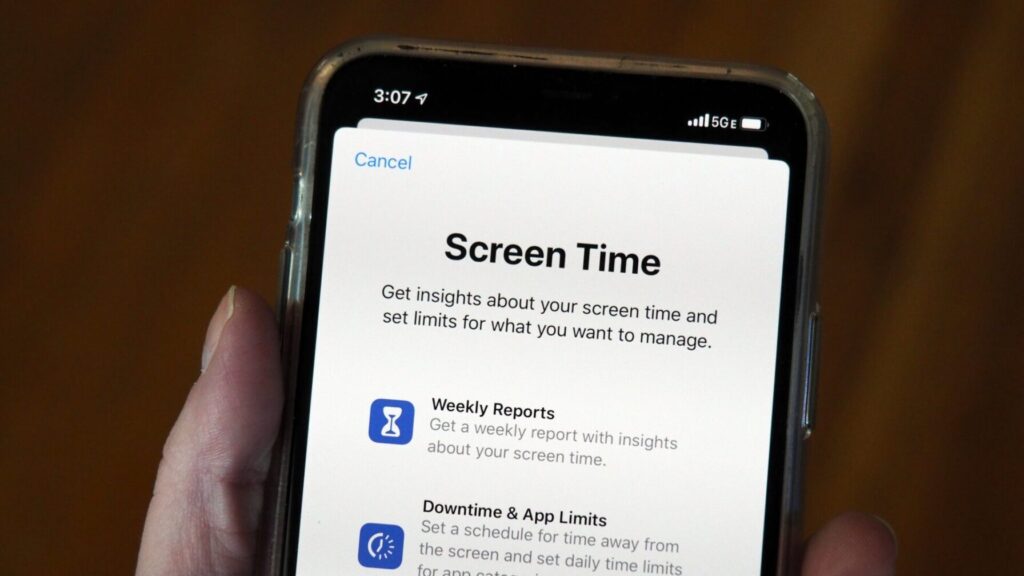
Blocking apps on iPhone is super easy with Screen Time. This built-in tool lets you manage which apps you use and for how long, all from your iPhone’s settingsWhether you’re trying to stay focused or limiting screen time for your kids, it’s super simple to use.
How to Set Up Screen Time
Let’s get started with a quick setup:
- Go to Settings: Open the Settings app on your iPhone.
- Tap Screen Time: It’s right there in your main menu.
- Turn On Screen Time: Follow the prompts to activate it.
- Create a Passcode: This will keep your settings locked, so only you can change them.
- Add App Limits: Choose “App Limits” to block certain apps or entire categories.
How to Block a Specific App on iPhone
Once Screen Time is set up, here’s how you can block specific apps:
- Tap App Limits under Screen Time.
- Select App Categories: Choose from categories like Social Networking, Games, or Entertainment.
- Set Daily Limits: Pick how long you want the app or category to be available. Once the limit is up, the app will be blocked for the rest of the day.
- Add Apps to ‘Always Allowed’: If you need apps like Messages or Phone to always be accessible, you can make exceptions.
Commonly Blocked Apps
People often use Screen Time to block apps like:
- Instagram and TikTok (Social media)
- Fortnite and Candy Crush (Games)
- YouTube and Netflix (Streaming)
Screen Time helps you set healthy boundaries with your phone, making sure you’re in control of your time.
Using Moniterro’s iPhone Monitoring Function
Moniterro makes it easy for parents to keep tabs on their child’s iPhone activity. It’s not just about blocking apps; it’s about giving you real-time control over what your kids are doing on their devices.
Whether you need to restrict certain apps or monitor their usage, app blocker iPhone features like these ensure your child’s digital experience is safe and balanced.
What Can You Do with Moniterro?
- App Blocking: Instantly block apps you don’t want your child using, whether it’s social media or games that might be distracting or inappropriate.
- Real-Time Monitoring: Wondering what your child is up to on their iPhone? With Moniterro, you can see their app usage in real time, helping you step in when necessary. This lets you decide on the fly if an app needs to be restricted.
- Parental Control: How to block social media on iPhone becomes straightforward with Moniterro’s tracking capabilities. With the ability to see which apps are being used and how often, Moniterro gives you the power to make informed choices. If you notice a particular app is taking up too much time, you can block it immediately to promote healthier habits.
With Moniterro’s iPhone monitoring feature, you stay informed without constantly checking in. It’s like having an extra set of eyes, ensuring your child uses their device safely and responsibly.
How to Block Apps by Age Restrictions
Worried about your child accessing apps with mature content? The good news is, you can easily block apps by age ratings on your iPhone. It’s a simple way to keep their experience safe and age-appropriate.
Setting Up Age Restrictions
Here’s how to do it:
- Open Settings: Tap on your iPhone’s Settings app.
- Go to Screen Time: If it’s off, switch it on.
- Tap Content & Privacy Restrictions: This is where the magic happens.
- Select Apps: Under “Allowed Apps,” choose the age ratings like 12+ or 17+.
- Pick the Age Limit: Choose the appropriate rating to block any apps that don’t fit that range.
Why It Helps
Disable age-inappropriate content quickly by setting up restrictions on your child’s iPhone. For parents, this is a simple way to prevent kids from stumbling upon apps or content not suitable for them. It gives you peace of mind, knowing they won’t have access to anything beyond their age limit.Easy to set up, and even easier to manage!
Conclusion
Now that you know how to block certain apps on iPhone, the next step is taking action. Whether it’s using Screen Time, setting age restrictions, or trying Moniterro’s real-time monitoring, you’ve got everything you need to stay in control. Blocking apps doesn’t just cut down on distractions; it keeps your kids safe and helps you manage screen time effectively.
Ready to take charge? Start by setting up Screen Time or explore Moniterro’s powerful features for more hands-on control. Your iPhone should work for you, not the other way around. Take the first step today!