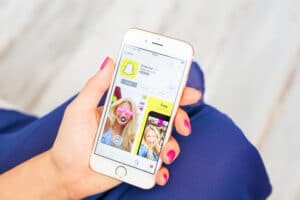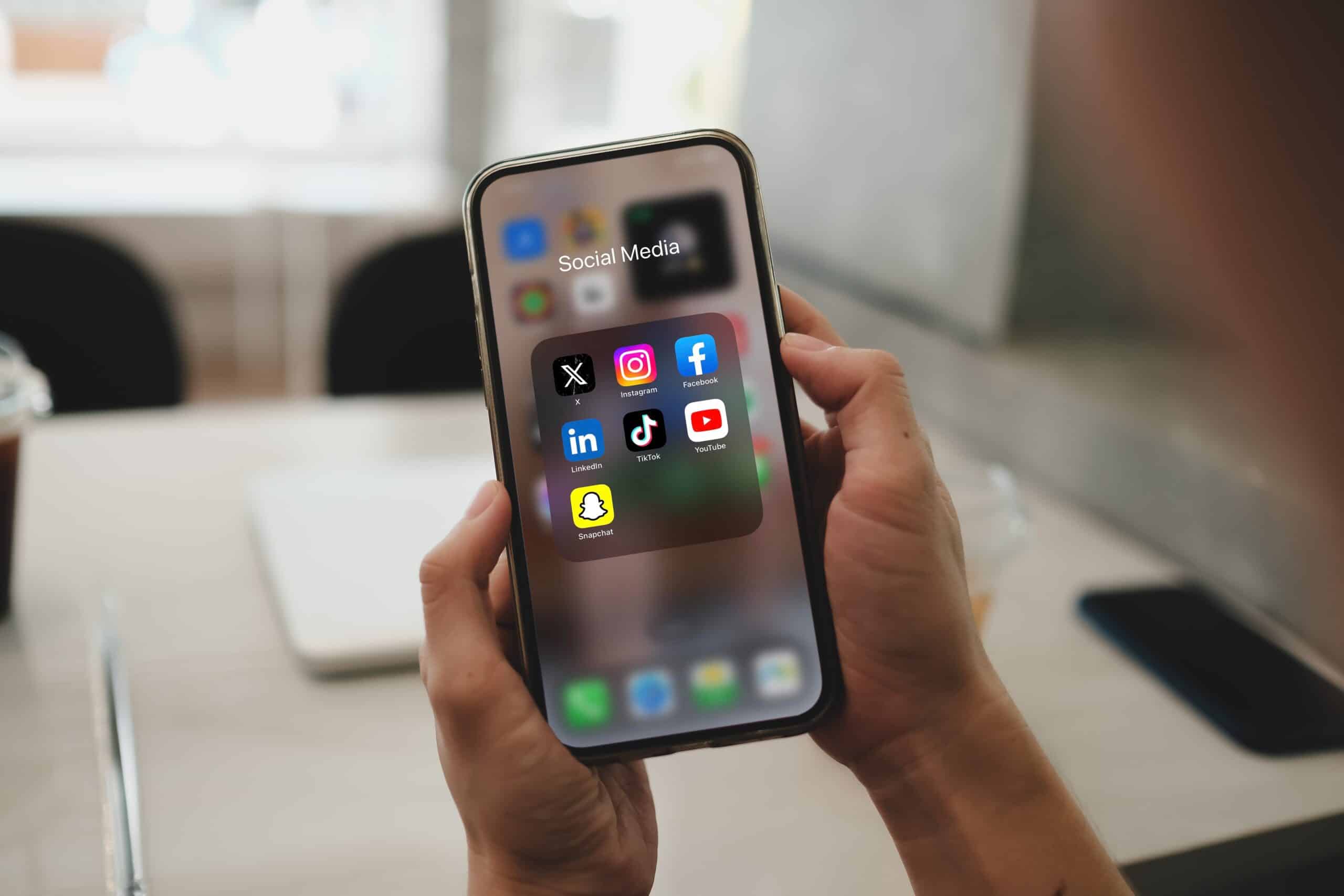
Finding hidden apps on your iPhone can really change your daily routine. Many people don’t know how to find these apps, missing out on important ones. This guide will show you how to manage app visibility.
By learning these strategies, you’ll be able to find hidden apps on your iPhone. You’ll make sure you don’t miss out on anything important. Using Apple’s official support guide can also help you navigate iPhone hidden apps easily.
How to find hidden apps on the iPhone home screen
Finding hidden apps on your iPhone is easy with the right steps. Sometimes, apps get lost or hidden by mistake. But don’t worry, you can easily find them and get your iPhone working right again.
Steps to identify hidden apps
To find hidden apps, follow these simple steps:
- Swipe through your home screen pages to look for hidden apps.
- Go to the App Library by swiping right on your home screen. It organizes all your apps, making hidden ones easy to find.
- Use the search in the App Library to find missing apps. Just type the app’s name.
- Check your settings for app restrictions. Go to Settings, then Screen Time, to see app limits.
These steps will help you find hidden apps on your iPhone. If you still can’t find them, looking up technical support can help.
Find out which apps you can and can’t hide
Knowing which apps can be hidden on an iPhone is key for good app management. Different types of apps have different settings for visibility. This knowledge helps users decide which apps to manage closely.
Categories of apps concerning visibility
Apps on your iPhone fall into a few main categories:
- User-installed apps: These are apps you download from the App Store. You can choose to hide or show them as you like.
- Pre-installed system apps: Apple comes with some system apps that can’t be fully hidden. Even though you can remove them from your home screen, you can still find them in the App Library or by searching.
- Restrictions on visibility: Some built-in apps, like those for device settings, can’t be hidden at all. Knowing this helps you manage your iPhone better.
Understanding these categories helps users manage their iPhones better. It makes for a smoother experience.
How to hide apps so they don’t show up in search
Hiding apps on your iPhone can make your privacy better and your home screen cleaner. Many people want to know how to hide apps on their iPhone. So, how can you keep unwanted apps from showing up in searches?
Techniques for managing app visibility through settings
Start by going to the Settings app on your iPhone. Then, scroll down to the Siri & Search option. Here, you can change settings for each app.
- Find the app you want to hide and tap on it.
- Turn off the options for Show in Search and Show Siri Suggestions. This stops the app from showing up in searches.
You might also want to check your privacy settings. Go to Settings, then tap on Screen Time. Here, you can set limits for apps or hide certain ones. Knowing these settings helps you find hidden apps on your iPhone.
Using these methods, you can control which apps are visible. This makes your device more personal and organized.
How to access your hidden apps
Learning how to find hidden apps on your iPhone can make using it better. Apple has made it easy to find apps you thought were hidden. The App Library is a big help, letting you find apps fast.
Discovering the methods for recovering hidden applications
To find your hidden apps, start by swiping left on your home screen. Keep going until you see the App Library. It sorts all your apps into folders, making them easy to find.
Or, you can use the search bar. Just swipe down on your home screen to open it. Type in the app’s name, and it will show up, even if it’s hidden.
| Method | Description | Accessibility |
|---|---|---|
| App Library | Swipe left to find all apps organized by category. | Instant access without un-hiding apps. |
| Search Function | Swipe down and enter the app name in the search bar. | Quick retrieval of hidden apps from anywhere. |
Using these ways to find apps makes your iPhone easier to use. It helps you manage your hidden apps well. So, you can always find what you need, no matter if it’s hidden or not.
How to use Siri to find hidden apps
Siri is a powerful voice-activated assistant. It makes finding hidden apps on your iPhone easy. You can use voice commands to find apps without searching through screens.
Utilizing voice commands for app discovery
To find hidden apps with Siri, just say, “Hey Siri, open [app name].” If the app is installed, Siri will find it fast. This makes finding apps quick and easy.
You can also ask Siri to list apps or check if they’re available. Siri’s flexibility makes using it to find apps simple. It’s great for when you can’t remember where an app is or need it quickly.
How to view hidden purchases
iPhone users often need to find hidden app purchases. Apple makes it easy to locate these apps through your App Store account settings. Just follow these steps to view and manage your hidden app purchases.
Accessing your hidden app purchases in the App Store
To find hidden purchases on your iPhone, follow these simple steps:
- Open the App Store app on your iPhone.
- Tap on your account icon located at the top right corner.
- Select “Purchased” from the list of options.
- Scroll down to view your hidden purchases.
- Tap on “Hidden Purchases” to reveal any apps you may have hidden previously.
This method shows how simple it is to check your purchase history. It helps you manage your hidden apps and restore them when needed. By following these steps, you can keep your app activities organized and easily accessible.
How to unhide apps in the App Library
Unhiding apps from the App Library on your iPhone is easy. Many people don’t know they can bring back hidden apps. This makes their device more personalized and useful.
Steps to reinstate apps in the main display
To start, open the App Library. You can get there by swiping left from your last home screen. Here’s what to do next:
- Find the app you want to unhide in the App Library.
- Long-press the icon until a menu pops up.
- Choose “Add to Home Screen” from the menu.
- The app will now be on your home screen, making it easier to find.
Knowing how to unhide apps makes your iPhone experience better. It ensures all your apps are a tap away. These simple steps help you control what apps you see.
Find all iPhone apps hidden with Screen Time
Screen Time settings help manage what apps you see on your iPhone. You can hide apps based on how much time you spend on them. To find hidden apps, you need to go through Screen Time and see the restrictions on certain apps.
To change these settings and unhide apps, follow a few steps. First, go to your device’s Settings and pick Screen Time. Then, you can see which apps are restricted and make changes as you like.
Understanding the connection between Screen Time and app visibility
Screen Time does more than just track app use. It also lets you control who gets to use what. If you’ve set limits and some apps are hidden, it’s hard to find them. Knowing how to use Screen Time to find hidden apps is key to getting back control.
The table below shows important features and settings in Screen Time that affect app visibility:
| Feature | Description |
|---|---|
| App Limits | Allows users to set time limits for app usage, which can hide apps if the limit is reached. |
| Content & Privacy Restrictions | Enables control over app access based on age ratings and specific content types. |
| Always Allowed | Users can select certain apps to remain accessible even when limits are applied. |
| Screen Time Passcode | Prevents unauthorized changes to Screen Time settings, ensuring app limits stay in place. |
Knowing about these features helps you use your settings better. By adjusting limits and picking which apps to allow, you can find those hidden apps on your iPhone.
Find hidden apps seamlessly
Finding hidden apps on an iPhone is easy with the right steps. Knowing how to find hidden apps on your iPhone saves time. It makes sure you can use your apps quickly and easily.
Using iPhone’s smart features makes this task simpler. It also makes your experience better.
Tips for swift navigational strategies
Here are some tips to find hidden apps quickly:
- Use the App Library: Swipe left to get to the App Library. It organizes apps by category, helping you find hidden ones.
- Search Function: Pull down on the home screen to find the search bar. Type the app name to quickly find hidden apps.
- Siri Integration: Ask Siri to open an app. This is a hands-free way to find hidden apps.
- Settings Check: Go to Settings > Home Screen to see app visibility settings. Changing these might show hidden apps.
Keeping your iOS up to date also brings new app management features. These updates can make finding hidden apps easier. Using these tips will help you find apps faster and make navigating easier.
| Method | Advantages | Notes |
|---|---|---|
| App Library | Organized by categories for easy access | Swipe left to find various sections |
| Search Function | Fast tracking down a specific app | Effective for locating multiple hidden apps quickly |
| Siri | Hands-free accessibility | Works well for commonly used apps |
| Settings Check | Control over app visibility settings | May require adjustments based on preferences |
Conclusion
Learning how to find hidden apps on your iPhone can really improve your experience. We’ve looked at different ways to find those hidden apps. From the App Library to Siri and Screen Time settings, each method helps manage app visibility well.
By using these tips, finding and using your hidden apps will be easier. Make sure to check app visibility settings and use voice commands when needed. This knowledge lets you customize your iPhone to fit your needs.
It’s time to try out these tips to get the most from your iPhone. Using these methods helps you find hidden apps and makes using your iPhone better. Start using these tips today for a smoother iPhone experience.