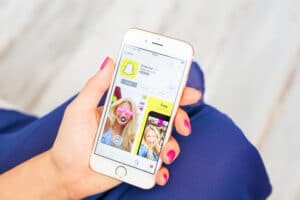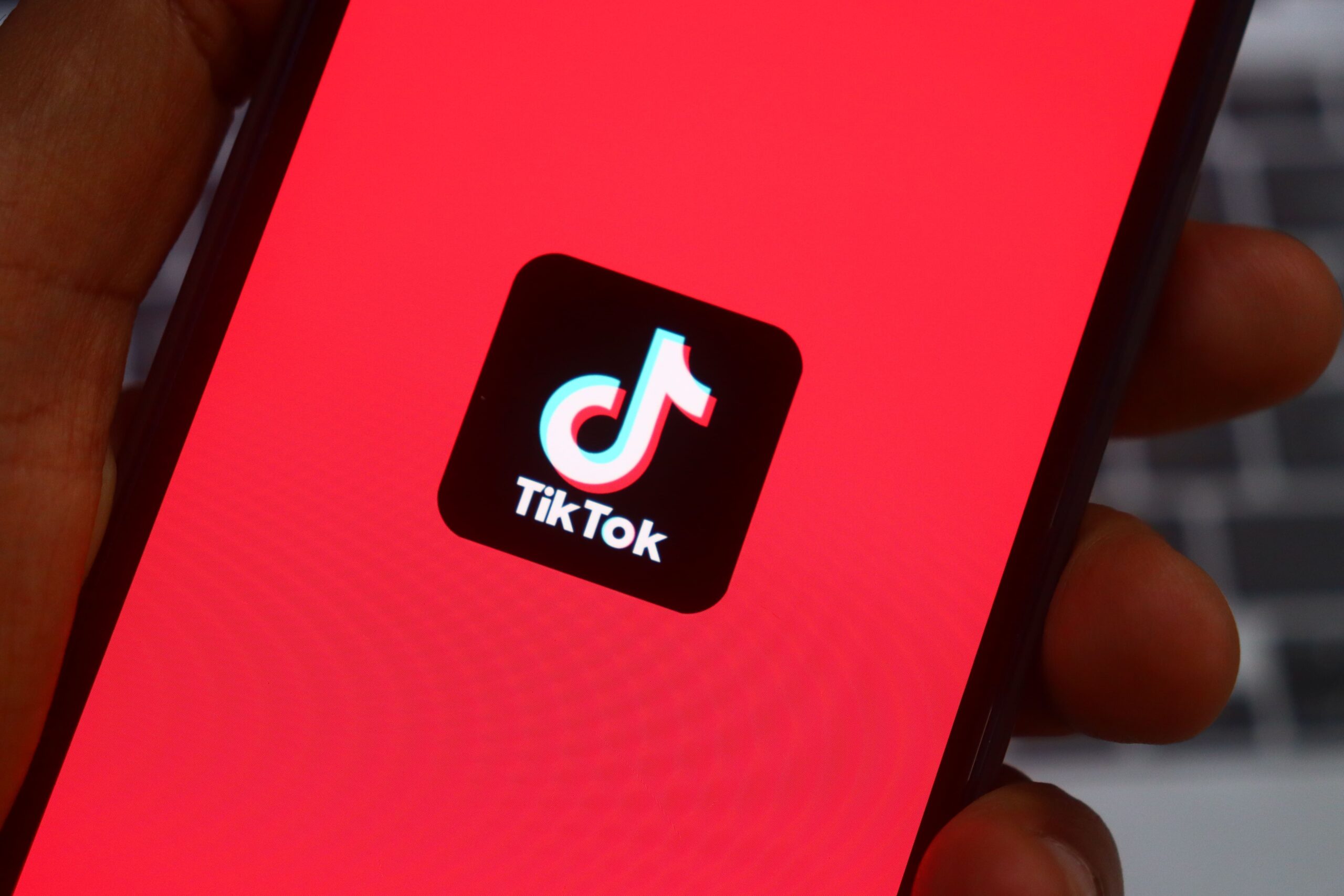
Did you know TikTok users spend almost an hour a day on the app? That’s right – about 54 minutes of endless scrolling, videos, and random encounters.
With all that time online, it’s easy to run into people you don’t want around. Maybe it’s a spam account. Maybe someone keeps leaving comments you’d rather not see. Or maybe you just want a little more peace on your feed.
So, what’s the fix? You block them.
Here’s how to do it – step by step – along with what happens afterward and how to keep your TikTok space safe and stress-free.
Understanding TikTok’s Blocking Feature
Blocking on TikTok is like closing a door – and locking it – so you and the other person can’t reach each other.
When you block someone:
- Neither of you can see each other’s posts or profiles. They won’t show up in your search results.
- They can’t send you messages, and old chats disappear from both inboxes.
- Their videos stop appearing on your For You Page, and yours vanish from theirs.
Pretty straightforward, right? But here’s where it gets interesting – blocking isn’t the only option.
Muting
- This hides their content and notifications from you. They can still see and interact with your posts, but you won’t see theirs.
Restricting
- This quietly limits how they interact with you. They stay “visible,” but their comments or actions might be filtered without them knowing.
So, which should you choose? If you want a clean break, blocking is the way to go. If you just need less noise without fully cutting ties, muting or restricting might be enough.
How to Block Someone on TikTok (Mobile App) – Step-by-Step
Blocking on TikTok takes less than a minute once you know where to look. Let’s walk through it together.
1. Open the TikTok App
Start by opening TikTok on your phone and logging in if you’re not already.
2. Go to Their Profile
Search for their username or tap their name anywhere it appears. This takes you straight to their profile.
3. Tap the Share Arrow
See the arrow pointing to the right near the top? Tap it. This opens the menu with the block option.
4. Select “Block” and Confirm
Tap Block, then tap Block again when TikTok asks you to confirm. If you now see an “Unblock” button where “Follow” used to be, you did it right.
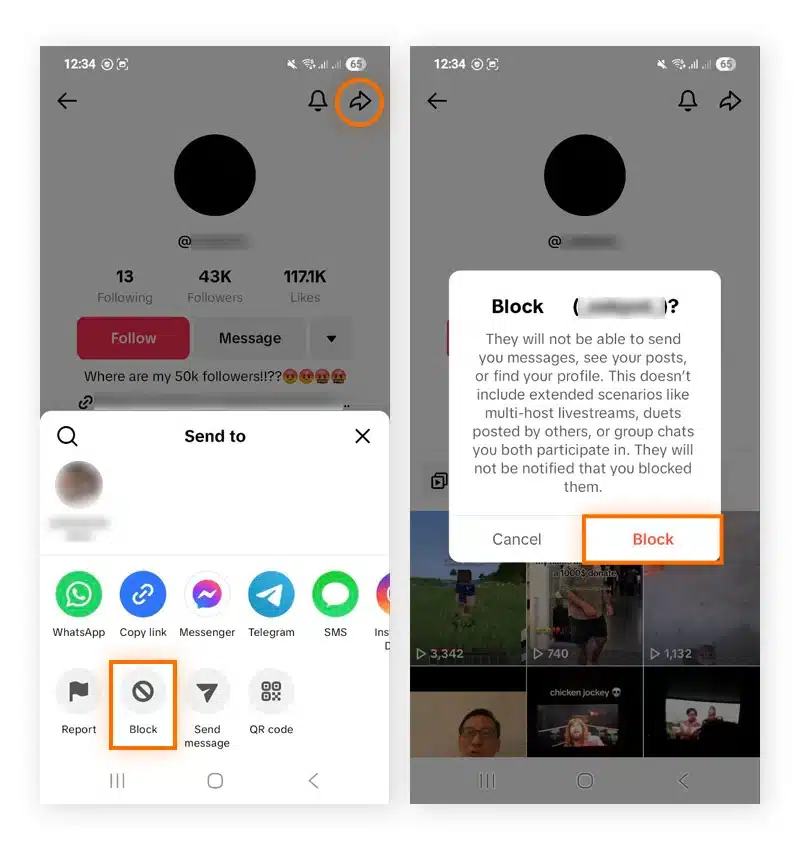
What Happens Next
- You can’t see each other’s profiles or posts.
- Messages stop instantly.
- They don’t get a notification, so you can block without drama.
A Quick Note
Some guides mention tapping three dots, but TikTok changed this. The arrow icon is now the quickest way to find the block option.
How to Block Someone on TikTok (Desktop)
TikTok feels built for mobile, but you can still block someone from your computer. It only takes a few clicks.
1. Open TikTok in Your Browser
Go to TikTok.com and log in.
2. Visit Their Profile
Search for their username or click their name wherever you see it.
3. Click the Menu
Look for the three dots (⋯) or the share arrow in the top right corner of their profile.
4. Select “Block”
Click Block, then click it again when TikTok asks you to confirm. Done.
Once you block them, they can’t message you, view your videos, or find your profile.
The desktop version doesn’t have all the bells and whistles of the app, but it still gives you the power to set boundaries when you need them.
How to Unblock Someone
Changed your mind? Maybe you want to give someone another chance. Unblocking on TikTok is quick.
1. Open Your Profile
Tap your profile icon at the bottom of the screen.
2. Go to Settings & Privacy
Tap the three-line menu (☰) in the top corner, then choose Settings and privacy.
3. Find Your Blocked List
Under Privacy, scroll until you see Blocked accounts. Tap it to view everyone you’ve blocked.
4. Tap “Unblock”
Next to the person’s name, tap Unblock. Confirm if TikTok asks again. That’s it – they can see your profile again, and you can see theirs.
Quick Tip
You can also search for their username. If you open their profile, TikTok shows an Unblock button right there. Tap it, confirm, and you’re done.

What Happens After You Block Someone
When you block someone on TikTok, it’s like the two of you step out of each other’s world.
- You can’t see their posts, profile, or comments – and they can’t see yours.
- You both get unfollowed automatically.
- They can’t send you messages, comment, like, or follow you again.
- Your new videos won’t appear in their feed, and theirs won’t appear in yours.
What About Past Interactions?
Blocking doesn’t erase history. Old comments may still be there unless you delete them yourself.
Direct messages work differently – sometimes the chat disappears, sometimes you still see old messages. Either way, they can’t send anything new once you block them.
Blocking gives you instant breathing room. It keeps your TikTok space clear so you can focus on the content – and people – you actually want to see.
Tips for Managing Interactions on TikTok
Blocking isn’t your only option. TikTok gives you tools to control who can reach you and how they interact with your content.
Adjust Who Can Reach You
You can set your account to Private so only approved followers see your videos. This keeps random people out.
For direct messages, choose to allow them from friends only – or turn them off completely if you prefer.
Tame Comments
You decide who can comment: everyone, friends, or nobody. You can also filter out certain words so they never appear under your videos.
Limit Duets and Stitches
Don’t want strangers using your content? In Privacy > Reuse of content, choose who can duet or stitch with your videos – everyone, friends, or just you.
You can even change this setting for individual videos before or after you post.
These features help you take control of your TikTok space. Less noise. More of what you actually want to see and share.
Troubleshooting: If You Can’t Block Someone
What if the block button isn’t there, or TikTok just won’t let you block? Don’t panic – there are a few quick fixes to try.
Update the App and Restart It
Sometimes the issue is just an outdated version. Open the App Store or Google Play and check for updates. Once it’s done, restart TikTok – or your phone – to give it a fresh start.
Clear Cache and Check Your Network
Too much stored data can cause glitches. Go to Settings & Privacy > Free Up Space, then tap Clear next to Cache.
Also, check your internet connection. If Wi-Fi is slow or unstable, switch to mobile data or reset your router.
Contact TikTok Support
If nothing works, report the problem in the app. Go to Settings & Privacy, tap Report a problem, and follow the prompts.
Conclusion
Blocking on TikTok is more than a button – it’s a way to protect your space and keep your feed how you want it.
You now know how to block and unblock someone, what really happens afterward, and how to fine-tune your privacy so you don’t have to deal with unwanted interactions. You’ve even got a few quick fixes in case the block option refuses to work.
The best part? You get to choose what shows up in your TikTok world. That means more of the content you love and less of the stuff you don’t.
So take a few minutes to check your settings today. Your TikTok should feel like your place – make it that way.